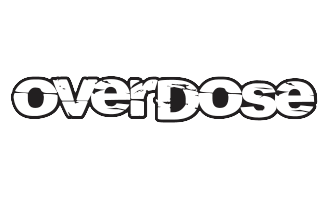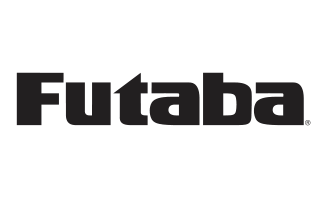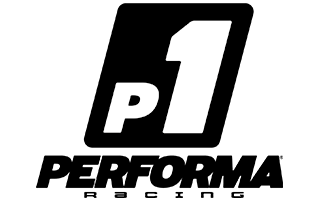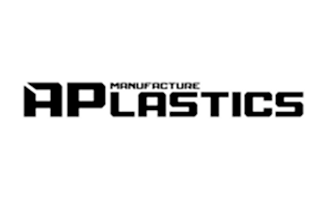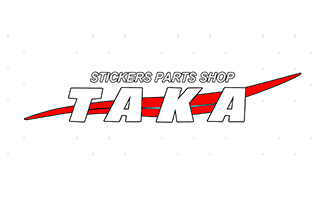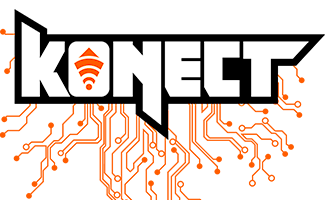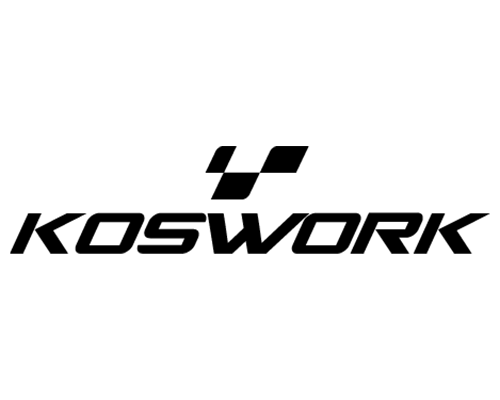Servo programming card - AGF RC
This is the "Plug and Play" type USB programming card, easy to use and program the AGFrc servo. Please note that this USB programming card can only be used for AGFrc servos with the ASS brand, such as servos from the A11, A50, A62, A66 A73, A80, A81 series.
Software download here:
https://www.agfrc.com/index.php?id=download-center , you can download the ".exe" file directly or the zip file according to your needs.
System Requirement
1. Operating Voltage: USB (5V / 500mA).
2. Operating System: Windows XP / Windows Vista / Windows 7 / Windows 8 / windows10 (32 / 64bit).
3. Application: AGFrc programmable Servos with ASSmarked.
Software Menu Instruction

Parameter Function Instruction
1. Servo Angle: set the rotation angle of the servo
2. Servo Neutral: Adjust the servo neutral position
Note: While the transmitter turns to neutral position, if the servo does not stay in the corresponding position, this value can be changed to adjust the servo horn. This is equivalent to adjusting the transmitter channel.
3. PWM Power: Adjust the output power of the servo. The higher the power, the higher the torque and speed of the servo, the current consumption will also be high.
4. Damping Factor: adjust the damping of the servo.
5. Sensitivity: adjust the dead band of the servo (sensitivity).
6. Soft Start: slow recovery when powering on the servo. Once powered on, the servo will slowly turn to the current input signal position.
Note: This function is intended to avoid damage due to incorrect mounting of the servo when powered on.
7. Reversal: adjust the normal and reverse rotation of the servo.
8. Narrow Band: mode FUTABA SR
9. SANWA SSR: Mode SANWA SSR
Note: activate this function, it can support the high-speed mode SANWA SSR. The servo angle may not be accurate, it must be readjusted.
10. Lost PPM Protect: Protection against signal loss, there are three functions for selection,
a. Release: No-Protection
b. Keep position: stay in the position before signal loss
c. Go to neutral position: return to neutral position (position 1500uS)
11. Over Load Protect: Set the servo lock protection, there are three levels, checked to activate protection.
Level 1: set the start time and power value of the primary protection.
Level 2: set the start time and power value of the secondary protection.
Level 3: set the start time and power value of the tertiary protection.
Note: the left side is used to set the start time of the protection, the right side is used to set the value of the output power after
activating the start protection.
12. Servo Information: Servo Information. Including the servo model, release date, firmware name.
Servo Name: servo model
Manufacture: servo release date
Firmware: servo firmware name
13. Read: Read the servo parameter from the software interface.
14. Write: Write the current parameter into the servo.
15. Open: Open the servo parameter file that has been saved on the computer.
16. Save: save the current servo parameter on the computer
17. UPF: servo firmware upgrade function.
18. Default: restore default parameters.
19. Exit: exit and close the configuration software
1-2
Parameter Function Instruction

1. PWM Power: Adjust the output power of the servo. The higher the power, the higher the torque and speed of the servo will be, and the current consumption will also be higher.
2. ProPTL: 3.0s: The start time of the servo lock protection (unit: seconds), while the servo is locked and lasts until the setting value, the protection will be active and the servo will stop working.
3. Reversal: Adjust the normal and reverse rotation of the servo
4. Servo Information: Servo Information. Including the servo model, release date, firmware name.
Servo Name: servo model
Manufacture: servo release date
Firmware: servo firmware name
5. Read: Read the servo parameter from the software interface.
6. Write: Write the current parameter into the servo.
7. Open: Open the servo parameter file that has been saved on the computer.
8. Save: save the current servo parameter on the computer
9. UPF: servo firmware upgrade function.
10. Default: restore default factory settings
11. Quit: quit and close the configuration software







Problem and solution
If it cannot be programmed, how to inspect,
1) Check whether the connection is correct or not;
2) Please check whether the programming software is the latest version or not;
3) If the connection still fails, please send an email to support@agfrc.com for help.
In stock. "Unless pre -order is indicated"
 Nouvelle vidéo
Nouvelle vidéo
 Nouvelle marque
Nouvelle marque